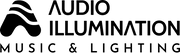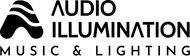25 Syncable Bulbs
25 Syncable Bulbs
How to install, control and synchronize different light bulbs in different rooms
Different phones control different light bulbs in different rooms.
Different phones for different zones
Follow these step by step instructions:
- Begin by installing one light bulb (you can install, control and synchronize up to 25 light bulbs in each room and in each zone at one time) All controlled by your phone or smart device.
- NOTE! Power must be constant and continually kept on and remain uninterrupted to all the light bulbs in each room or zone. Once power and light bulbs are powered on you must operate all the light bulb functions (including turning lights on and off) from that phone or smart device at all times. If power is lost to any of the light bulbs you must restart from the beginning of the resynchronizing process on your phone.
- After you have installed all the light bulbs in room one (zone one) power on all light bulbs for a minimum of one minute before you begin to install room two (zone two) and any additional zones.
- Go to Settings -> on your phone or smart device.
- Then make certain your Bluetooth-> is powere
- After this, on your screen under “My devices” you will see the A-I app which will automatically want to pair with all the light bulbs that are powered on in the first room (zone one) giving you complete control using your phone or smart device in this room or zone.
- Go ahead and accept the A-I connection. You will then see one light bulb flash on and off. This is the master light bulb that will connect with and synchronize to all the other satellite light bulbs with both music and lighting together in room one (zone one) controlled with your phone within a distance of 35 feet away from master light bulb.
Next Download our free App: Go to the App Store (Apple Devices) or Google Play (Android devices) to download our free proprietary app to fully have 100% control of your own room or your own zone all from your phone or smart device.Search for the AI BTMB App>
Begin to download our free App. After your free App is completely downloaded, you may open up your new App on your phone or smart device. Look for the tab BT Connect and open this tab up.
This should automatically sync your new App to your phone or smart device. It will say “Connection Successful” after the connection is made. You then will be able to completely operate all your music and lighting from your phone or smart device within 35 feet of the master light bulb.
- Please remember: Before syncing light bulbs in room two (zone two) the light bulbs in room one (zone one) must be powered on for a minimum of one minute. This one minute power rule must be used before and EVERYTIME you set up your light bulbs in each new room or zone of light bulbs with each new phone or smart device.
- Connect one lamp in room two to your Bluetooth list on your second smart device. Follow these steps: Settings ->Bluetooth->AI BTMB Application. This will sync all lamps in room two to your second smart device, which will control the music and lamps in ONLY room two zone two
- After one minute has passed, power on the lamps in room three
- Repeat the syncing process with the third smart device
- After one minute has passed, power on the lamps in room four
- Repeat the syncing process with the fourth smart device
Trouble Shooting: If for any reason any or all of your light bulbs will not connect or become disconnected please remember to power off ALL light bulbs for a minimum of one minute.
Also, disconnect both Bluetooth and the A-I BTMB App from your phone or smart device.
After disconnecting, please wait a minimum of one minute before reinstalling. Then, reinstall Bluetooth and the A-I BTMB App on your phone or smart device and repeat installation again from the very beginning.
If you have any trouble or problems installing, connecting or syncing your new stereo music light bulbs together please visit our website for further information, instructions and videos that explain our products more thoroughly and how to work with them. www.audio-illumination.com